NOTE : You can use your lan service only when you have got your "id" and "password" from computer center. These will be available to you within 1-2 weeks. Now to set your lan , do the following -
FIRSTLY, after getting your password and user id, go to cc, open iitg intranet site and go to "hostel ip calculator". Now get your ip, gatway and other required data from there and then proceed.
STEP 1 - Go to start>control panel>network and internet>view network status and tasks -
STEP2 - Select 'change adapter settings from lest side box. Now right click on "local area connection" and click on properties. Here select "internet protocol version 4(TCP/IPv4) and click on properties. Now select "Use the following ip address" radio button and "use the following DNS server addresses" radio button and input the required data.
Now half the work is done. Now comes the settings for web browsers -
FOR FIREFOX -
Click on firfox button on top left corner and select options. There select advanced tab and click on settings. Now select "Manual proxy configuration" radio button. Enter HTTP Proxy as : (as given to you by cc) and port as 3128 and check mark "use this proxy server for all protocols" . In the no proxy for text box, type this-
localhost,127.0.0.1,192.168.100.1,.iitg.ernet.in,.iitg.ac.in,202.141.80.0/22
So now settings for mozilla is done.
SETTINGS FOR DC++ -
Step 1. Click on favorite hub button (star button).
Step 2. Click on New button and fill in the information -
Name : Kameng hub
address : adc://adc://10.9.9.9:2780
(CHANGED 09/12/15)
Click on OK. Now check mark the matrix option.
NOTE: The address of dc is not permanent and may change. However, currently it is this . If it changes, i will update it here also.
Step 3. Now click on menu bar ,select -> File>>Settings. There, in "General" tab, enter your nick name. Now in "Upload slots" tab, enter the no of upload slots to be 3.
In Sharing tab, select the files you want to share on dc. Note that a user has to share a minimum of 50GB on dc , otherwise he won`t be allowed to use it.
Step 4: Click on OK. Now click on reconnect button (second button from beginning below menu bar). The status window must show you connected. In the text box below the status window, enter-
+regme password
So now every time you will log in, the admin will ask for your password.
Some of you are not able to connect to dc++. Make sure that the connection setting is ok -
So settings finished. Now you are ready to roll!!
FIRSTLY, after getting your password and user id, go to cc, open iitg intranet site and go to "hostel ip calculator". Now get your ip, gatway and other required data from there and then proceed.
STEP 1 - Go to start>control panel>network and internet>view network status and tasks -
STEP2 - Select 'change adapter settings from lest side box. Now right click on "local area connection" and click on properties. Here select "internet protocol version 4(TCP/IPv4) and click on properties. Now select "Use the following ip address" radio button and "use the following DNS server addresses" radio button and input the required data.
Now half the work is done. Now comes the settings for web browsers -
FOR FIREFOX -
Click on firfox button on top left corner and select options. There select advanced tab and click on settings. Now select "Manual proxy configuration" radio button. Enter HTTP Proxy as : (as given to you by cc) and port as 3128 and check mark "use this proxy server for all protocols" . In the no proxy for text box, type this-
localhost,127.0.0.1,192.168.100.1,.iitg.ernet.in,.iitg.ac.in,202.141.80.0/22
So now settings for mozilla is done.
SETTINGS FOR DC++ -
Step 1. Click on favorite hub button (star button).
Step 2. Click on New button and fill in the information -
Name : Kameng hub
address : adc://adc://10.9.9.9:2780
(CHANGED 09/12/15)
Click on OK. Now check mark the matrix option.
NOTE: The address of dc is not permanent and may change. However, currently it is this . If it changes, i will update it here also.
Step 3. Now click on menu bar ,select -> File>>Settings. There, in "General" tab, enter your nick name. Now in "Upload slots" tab, enter the no of upload slots to be 3.
In Sharing tab, select the files you want to share on dc. Note that a user has to share a minimum of 50GB on dc , otherwise he won`t be allowed to use it.
Step 4: Click on OK. Now click on reconnect button (second button from beginning below menu bar). The status window must show you connected. In the text box below the status window, enter-
+regme password
So now every time you will log in, the admin will ask for your password.
Some of you are not able to connect to dc++. Make sure that the connection setting is ok -
So settings finished. Now you are ready to roll!!
SKYPE SETTINGS FOR IITG LAN!!!
STEP 1: Go to Skype>>Tools>>Connection options...
STEP 2: Here do the following settings-
Note that-
Username: (Which you use while logging in to portal site)
Password: (Which you use while logging in to portal site)
Host: (The proxy server given to you. like 202.141.80.20 or 202.141.80.19)

.bmp)

.bmp)
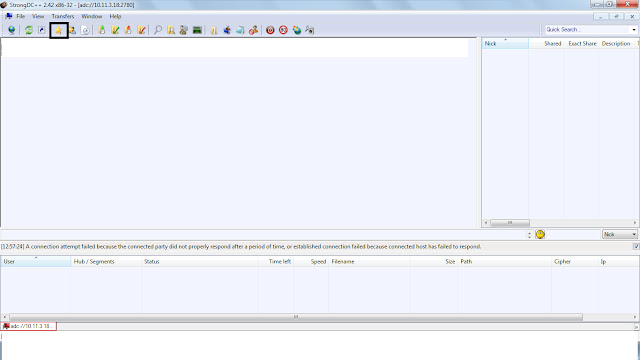


.bmp)
.bmp)

